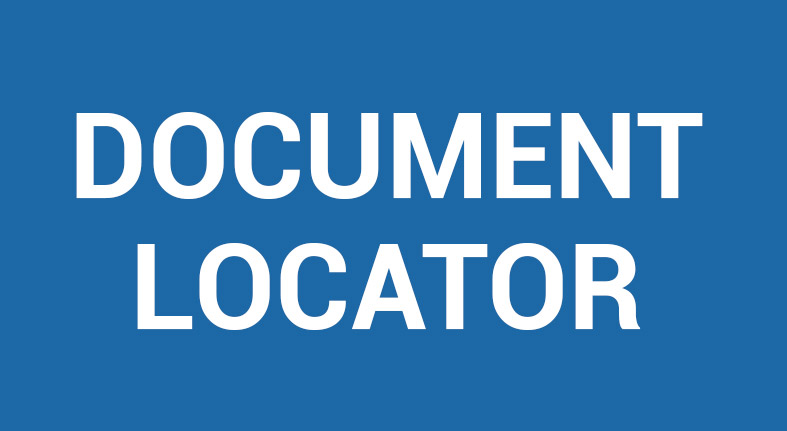Video: Permit Review File Management with Bluebeam Integration
Permit Review File Management with Bluebeam and Document Locator.
Transcript
Document Locator’s Permit Review File Management solution with integration into Bluebeam is an end-to-end solution for reviewing and processing permit applications.
Starting when an applicant submits a drawing at the city website, the system begins automating many of the repetitive tasks performed by Permit Techs, and provides detailed reporting to keep stakeholders informed of the status of reviews.
Files uploaded at the city website are automatically processed into the Document Locator permit file management system, properly organized, and workflows begin the process.
Your city’s existing building permit PDFs can be used, and the system will capture data to drive automation.
City Permit Tech’s open Document Locator to access the Permit management solution. It provides the functionality of Bluebeam Projects in the cloud, but takes it a step further by including excellent searching, workflow for reviewers to indicate when they have completed their markups, and reporting to ensure that managers and permit techs can see outstanding reviews and their percentage complete.
Document Locator provides three user interfaces to interact with permit files. This includes the desktop application that Permit Techs use managing permit application requests; a web-based UI for reviewers to indicate their markups are complete; and an HTML5-based mobile interface for tablets and phones.
The desktop application is built into Windows Explorer, allowing users to quickly access their permit files within the familiar Windows Folder and File structure.
After navigating down into the Residential Permitting area, Permit Tech’s select the appropriate Permitting Application folder based on Permit ID. This will display the configurable subfolders including Applications, Communications, Drawings, Permits issued, and Reporting. In the drawings folder are the files the applicant uploaded into the website.
In addition to the filenames, there are pre-configured columns representing critical supporting information including Document Type, Date, Permit Status, Permit #, Address and Building Type.
On hover-over, a full list of metadata values is shown, including the Reviewing Departments – these are the departments the Permit Tech selected for these drawings that will be notified to join the review process once the documents are routed to a Bluebeam session.
With a double-click, files open in Bluebeam Revu. It’s also possible to select the internal preview panel to see renderings of the pdfs.
Right-clicking on a document or series of documents presents a rich list of context menu actions including a check-out/check-in process similar to what is used within Bluebeam Projects.
Now, the Permit Tech will start the Permitting review workflow by selecting the Workflow | Workflow Request menu action.
This process is performed automatically with integration into the city website, but this illustrates how workflows can be performed on demand by Permit Techs.
The Bluebeam review workflow performs a series of automated steps, greatly reducing the workload of permit techs. In this diagram, the blue steps are all automatically performed by the workflow engine and its integration with Bluebeam Studio. This automation
- sends email communications to the intended recipient lists
- handles starting Bluebeam Studio sessions
- uploads and downloads permit drawing files
- and generates session closeout reports as well as closing sessions
With so much automated, the Permit Tech is free to focus on other more important tasks prior to the session reviews, like verifying the applicant uploaded appropriately formatted drawings, determining if the request needs planning department approval, embedding the Bluebeam column file, and assigning the necessary reviewing departments.
With the workflow now underway, the files have a gear icon plus the red checkbox, indicating the files are checked out in the system and have been uploaded to a Bluebeam studio session for review.
The list of reviewers selected by the Permit Tech receives an email, with the permit number included, indicating they have a new session to join and to perform reviews against. Or, users may choose to bypass the email in lieu of Revu 2020’s session management option allowing users to join directly within Revu.
Emails to design team members have a hyperlink to directly navigate into the Revu session, and an additional link or attached shortcut for indicating when they have completed the review.
When the reviewer launches the session – all of the standard configurations and controls are available. Here, the profile created for the city is displayed, as well as the series of drawings included with the permit application assigned to the session.
Reviewers can flip through the drawings associated with the session, as well as the individual pages, and use their role-based markup tools for applying any redlines or comments. When finished, they exit out of the application and Bluebeam saves all of their markups.
Once all of the reviewers have completed their markups, the Permit Tech is notified when the reviewers’ steps are complete and then will determine whether the permit application is approved, or if the applicants need to be invited to the session to review the comments and/or to resubmit their drawings with the necessary changes. In this example, the Permit Tech is applying the approval stamps on the drawings to finalize the process.
With the stamps applied, the Permit Tech uses the link in the email to conclude the permitting review session. The marked up documents are automatically saved in Document Locator as new versions, a history report is generated listing the files and corresponding markups for an historical audit record, and the Bluebeam session is closed to ensure no additional changes are made and to remove the session from reviewers’ accounts.
Here is an example of the Review History Report prior to the Bluebeam session closeout. It includes pertinent session and permit information, dates, the list of reviewers as well as their completion date/time and comments, and the full list of drawings that were included in the session.
Along with a full running log of the markup activity list for each document, clearly indicating when, and by whom, performed each markup on the drawings for historical purposes.
In addition to the Review History Report, Permit Techs and Managers have reports indicating the on-going activity throughout the permitting review workflows. Here is the Permitting Review Status chart report with a break down of a given date range’s current permitting reviews. In this example we can see there are 55 completed workflows, 6 being routed for pre-review by the Planning Department, and 27 active permit reviews on-going. These reports also support drill-downs to click on a section to see more detail.
Here is the Active report, showing a comprehensive view of the active permit workflows including their status, session ID numbers, number of reviewers requested, number of reviewers indicating the task is complete, the overall percentage complete, departments that have yet to complete their task, session started on date, as well as completed on date if finished.
With the Permit Solution in Document Locator with Bluebeam, every file is organized and filed in its correct place. Reports show not only the status of Bluebeam sessions, but what happened in those sessions. And, overall automated file handling eliminates so many of the manual tasks.
Our Bluebeam document management connector speeds up reviews with real-time markup and collaboration while capturing versions along the way.
Contact us today for more information or a demonstration.